10.0 - Updated on 11-03-2022 by Hollyn Williams
9.0 - Updated on 11-03-2022 by Hollyn Williams
8.0 - Updated on 06-24-2022 by Hollyn Williams
7.0 - Updated on 10-04-2021 by Judy Hurst
6.0 - Updated on 09-18-2020 by Judy Hurst
5.0 - Updated on 07-29-2020 by Judy Hurst
4.0 - Updated on 06-24-2020 by Judy Hurst
3.0 - Updated on 05-18-2020 by Mary Daugherty
2.0 - Updated on 05-18-2020 by Brandon Blevins
1.0 - Authored on 03-11-2019 by Benjamin LaLonde
Overview:
This article gives instructions for logging in to Radford University's VPN on a Mac with devices using DUO 2-factor registration.
1. Open the Cisco AnyConnect application from the Menu Bar or Finder.
NOTE: If needed, see Installing Cisco AnyConnect on Personal Machines article.
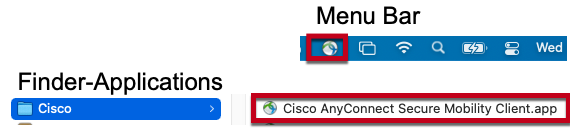
2. Type webvpn.radford.edu in the field and click Connect.
3. Enter your Username and Password, click OK.
4. Read the Radford VPN connection policy and click Accept.
NOTE: When off-campus, a VPN connection is required to connect to an Radford University shared server.
If you experience issues or have any questions regarding this topic, please contact the Technology Assistance Center at 540-831-7500 or enter a support ticket at www.radford.edu/ITOneStop.